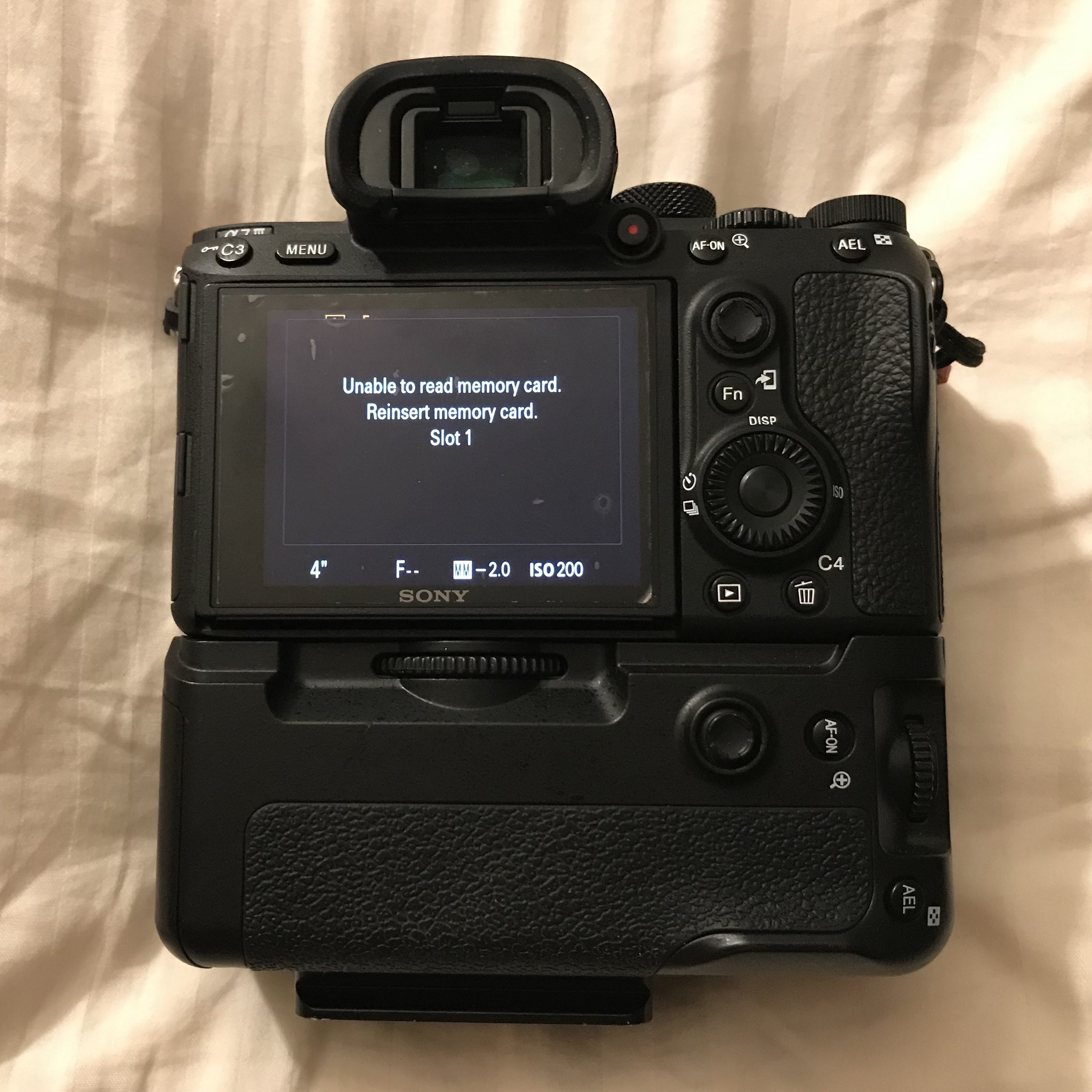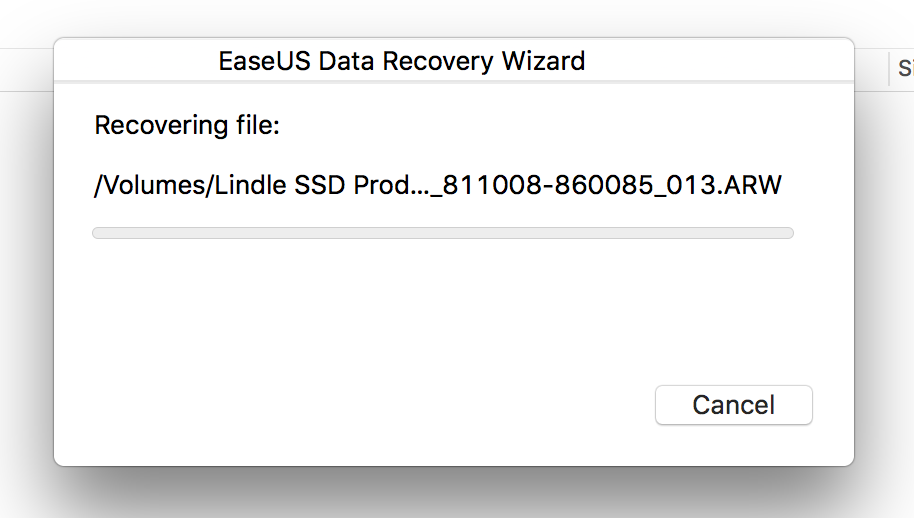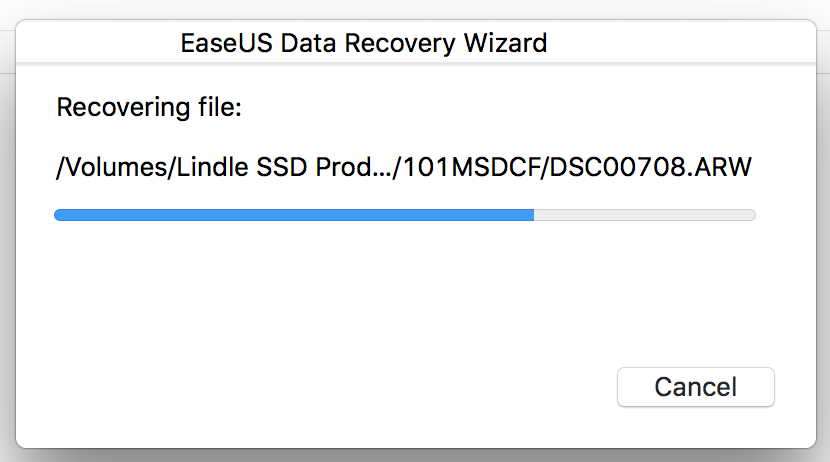Data Recovery When Your SD Card Corrupts
Don’t Panic
Every creator dreads this day. They do everything to convince themselves that it’ll simply never happen to them. Assuming that it’ll never happen just leaves you less prepared for when you have to deal with a CORRUPTED MEMORY CARD.
I have been shooting for 7 years, swapping between a Nikon D3200, Nikon D750, and Sony A7iii and never had an issue with data-loss from a damaged or corrupted memory card. Well it finally happened a few weeks ago in Banff, Alberta. I had been exploring the Canadian Rockies for the past week and while shooting some of the coolest photos at Lake Moraine, Thompson Falls, Peyto Lake, and along the Icefields Parkway my memory card corrupted out of nowhere. I did not remove it from my camera, shuffle it around, or do anything to trigger the damage. It just happened. Out of nowhere. I was paralyzed…
Luckily, I remembered a few helpful tips and was able to recover all of my data from several days of backpacking in Banff.
I lost nothing, and I don’t want you to lose anything either!
Stop Using the SD Card Immediately!
You may be tempted to continue to fiddle around with the SD in hopes that you’ll recover your images/videos on the spot. Your camera may suggest that it has internal recovery options and ask if you want to proceed at the risk of potentially losing data. DO NOT PROCEED. I had to fight every instinct I had to keep troubleshooting. But I’m glad I stopped.
Swap to a New SD Card
You’ll be glad you did, just play it cool and swap over to a different memory card. Store the corrupted SD card in a safe place and wait until you’re able to plug it into a computer. Take a few extra shots on the new card at the location you’re shooting just in case you cannot recover data from the previous card, then move on. There’s no better option.
How Memory Cards Store and Erase Data
Even after formatting an SD or MicroSD Card, the memory card still has the data on it. The camera used simply tells the SD card that the files are able to be overwritten. Until they are overwritten they are just hidden from the user. This is common with flash storage. If you shoot and overwrite previously shot photos/videos then you will not be able to recover your files.
This means that when a memory card shows its first signs of corruption, you absolutely must stop using that card or else you may accidentally overwrite files that you may have been able to recover.
Download Recovery Software
There are plenty of options online when you search for data recovery solutions. Many of them offer free trials, free limited software, or are paid. I tried a few free programs and they either were not able to recover the complete set of files or had strange limitations (recovering images was free but you had to pay to be able to recover videos). This post walks through the use of a trusted software used by many industry professionals called ‘EaseUS’. (which has a very intuitive and easy-to-use UI.)
Well worth the cost, ‘EaseUS’ is priced around $80. I was able to find a 50% off code on RetailMeNot by googling “EaseUS Coupon Code“ and applied during checkout. If you’re savvy the software may only be ~$40.
Again, I was able to recover everything I thought I had lost which alone was worth more to me than the price tag on the software.
Directions
First, plug your corrupted SD Card into your computer and launch the program. You’ll then have to select the file location of the memory card.
While the software scans the location for recoverable files, it will show a progress bar to keep you updated. The software ran on my computer for about an hour searching for as many files as possible.
Once completed, the software indicates that it found x number of files (In my case, it found 6080 files at ~160GB. I shoot a lot of time-lapses).
To extract these files, all you have to do is click “Recover Now” and choose a save location on your hard drive / external drive.
The software will then work for another hour or so while it transfers your files into your specific location. I was thrilled when the process was over. I did not lose any of my photos, videos, or timelapse sequences.
Hope the info helps and good luck!
If you enjoyed this article, feel free to check out our Aerial and Timelapse YouTube Channel!